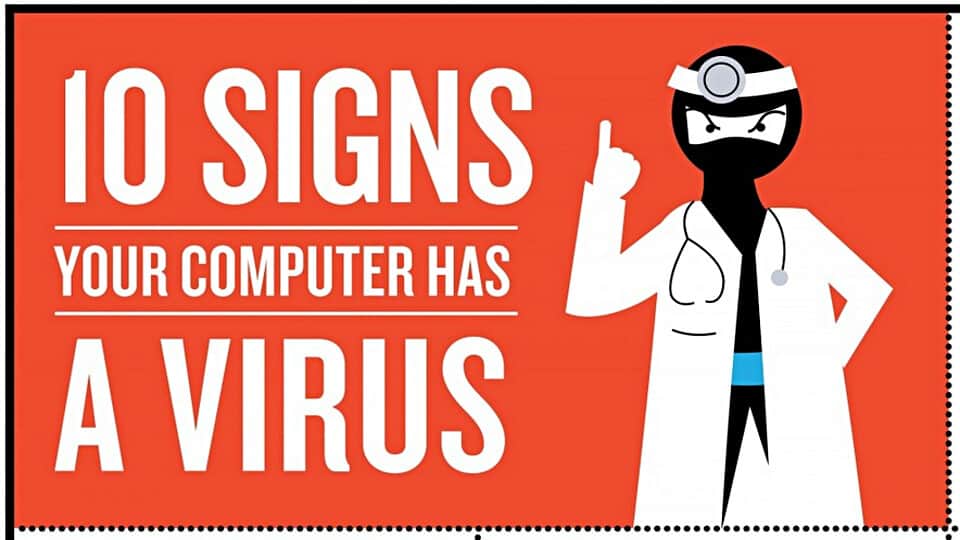
Malware affects us all and the increasing number of internet users globally produces opportunities for criminals to take benefits of our systems. With the development of the internet and online activities, we see the appearance of huge growth in malware and criminal activities worldwide.
There are so many ways that can access and utilize susceptive systems, so it is important to recognize and prevent malware infection and defend our systems from malicious software and cyber criminals.
It is just like a battle and you need to be ready to effectively defend the malware infection and the risk. Check out the signs of malware infection, how to remove malware virus from the computer and tips to avoid malware/virus infection.
Symptoms of Malware Infection:
1. Slow System

Malware has the tendency to slow down the OS, the internet speed or the application speed start performing sluggishly. Since this might be a lack of RAM memory, a fragmented system, a lack of space on the hard drive or might be a hardware issue that affects the drive.
So, it is important to verify these possible causes. If this is not due to lack of RAM memory, a fragmented system or other hardware problem, then your system must be having some malware infection. So know how to speed up your Windows.
2. Pop-ups

When your PC gets infected with malware the most annoying issue is the unwanted pop-ups windows. The unexpected pop-ups are a typical sign of malware, spyware infection.
These pop-ups are not only annoying but also very difficult to remove as they usually come together with other malware infection that gets installed into the system and kept themselves concealed. These are very destructive, so it is important to avoid them as far as possible. Here follow some security tips that help you best:
- Avoid suspiciously pop-up windows
- Be careful while downloading free applications
- Don’t open attractive ads, coupons, the discount offer coupons.
3. Crashes

If your system is regularly crashing or regularly terrifying BSOD (blue screen of death), then this is clear warning that your system is infected with the dangerous malware infection.
This might be the problem of some type of technical issue like Registry error or DLL error or else this might be due to malware infection.
To check for malware infection, completely scan your PC with a good antivirus.
Read this: 17 Signs That Will Tell Your Computer is Malware Infected in 2018
4. Suspicious Hard drive Activity
Another sign of potential malware infection on the system is the hard drive activity. If you notice continuous excessive hard driven activities even you are not using it anymore, then this is the sign of danger your system is infected with malware.
But this might happen due to hardware failure of the disk. So first scan your PC for malware infection.
5. Hard Drive Running Out of Space
There are many types of malicious software which use various tricks to fill up all the available space on the hard drive. So if your physical storage space has been increasing lately or if some file changed their name or disappeared then this is another sign that your PC is infected with malware.
6. Strange High Network Activity
There is a situation where users are not able to connect to the internet and there is no program that may connect to online servers to download or upload any data, but you observe high network activity.
Check out the given things:
- Is any latest Windows update is installed at the moment?
- Is any program/application is downloading or uploading any data?
- Or any update for a particular program is running at the moment?
- Is some big download program is running in the background?
If the answer is NO, then you need to check for malware infection, scan your system with the good antivirus program.
7. New Browser Homepage, Toolbars or your Browser opens Unwanted Websites
Have you noticed changed homepage or a new toolbar seems to be placed on the top of your web browser or your browser opens unwanted websites? Then this is signs of malware infection.
This generally happens when you visit a website and unintentionally click on the online link or popup windows than some kind of malicious software gets downloaded and installed on your PC.
So to get rid of the malicious program run a complete scan with anti-spyware programs, as they don’t easily eliminate.
8. Strange Messages or Programs Starting Automatically
If you experience some unusual programs opening and closing automatically, or your Windows OS shutting down automatically without any reason or you have strange windows in booting process and many other unusual activities, then this is something that you should worry about.
This might be a technical issue or even a sign of malware present on your system. This is a very dangerous case and you lost access to some important areas of your operating system.
These are the worst case so complete wipe and reinstall of the operating system can be taken into consideration.
9. Your Security Solution is Disabled
Well, this is a very critical stage, some malware programs are specially designed to disable security programs and you don’t have any defense. Then this is positively an outcome, that your PC was affected with malware.
Though you need to prepare for the worst cases and make use of the powerful solution to get rid of the computer virus.
10. Your Friends Receive Strange Messages or E-mails From You
This is a common way to send a virus and installed them into one’s PC to other. If this is the case that you come to know about then very firstly verify whether those e-mails or messages are sent from your accounts (check the sent item folder) or else it is delivered from an application that is not in your control.
But if in case it is delivered from your accounts the follow some given tips to get rid of all this hazardous:
- Be sure to log out from all your accounts: This is a quite possible situation as we access same accounts in our office, on mobile devices, home laptops and sometimes in our friends mobile too and this is the common case of getting the infection. So just avoid it, make sure to log out from an online account on all devices.
- Use strong and different passwords for your accounts: Most of us have the ability to use the same password and for all our online accounts especially on birth dates, anniversary, mobile numbers but this is not safe. Combine upper, lower case letters, numbers, and symbols to make your password strong and also do changing the password every 30 days to avoid unwanted access.
- Use two-factor authentication: This method helps you to make sure at your online accounts, email address is not accessed by somebody else. Using this option means that besides entering credentials, you will also need to enter a code sent to your phone to avoid another person to log in into your account.
A well-said line that Knowledge is our best weapon confirms that having knowledge about anything is just prove to be the key element. So, it is very imperative to know how malicious software behaves on a regular system helps you to stay safe and from having your system wrecked or your online identity was stolen.
Scan your System with Professional Recommended Solution
Here we recommended making use of the professional PC Repair Tool, this is the best tool that effectively scans your PC and detects threats, malware and many other malicious programs installed on your operating system and automatically remove it. This is an excellent tool to fix various errors in the Operating system. It is designed with the advanced algorithm that scan, detect and fix the error automatically. With this quickly fix corrupted Windows system files, malware/virus, Registry error, PC error, Network error, hard Drive, prevent you from file loss and many others. This not only fixes the error but also optimize the Windows PC/laptop performance.
Despite this, it is also important to follow the best preventive steps to get rid of the computer virus.
Top Ten Safe Computing Tips:
It is imperative to take sensible measures to protect PC from several dangerous threats encountered online these days. So, you need to effectively protect your PC against viruses and spyware that could result in the complete loss. Here follow the ten effective tips to protect your PC.
1: Install an anti-virus program and update it:
Installing an antivirus program and keeping it updated help you to defend your PC against numerous viruses, spyware, malware, and other malicious programs.
2 Keep your PC updated:
Keeping PC software, operating system, windows browser updated is important and healthy for your PC. Microsoft releases security updates to protect your PC, make sure to enable auto-update to make your PC as updated as possible.
3. Use a firewall.
Windows Firewall can help to alert you to suspicious activities if a virus or worm attempts to connect to your PC. it can block viruses, worms, and hackers from attempting to download potentially harmful programs to your PC.
4. Perform frequent malware scans
It is imperative to regularly scan your PC from being affecting it from dangerous threats, malware, viruses and malicious threats.
5. Use email and the Internet safely.
You should be careful from unsolicited emails and be wary of attachments, links and other things that you are visiting and downloading from the internet. You should not open the emails and download the attachments that are not expected. It also important to use the internet safely and download files, software application etc from secure websites. The most website predicts as they are secure and trusted but, in reality, they contain some form of malware. So pay close attention while downloading emails and surfing the web.
6. Perform Frequent Backup
Backing up your files is easy to do and is essential for protecting data. You should go for automatic backup as it is likely creating system restore point automatically and prevent the situation of data loss.
7. Use strong and different password
Choosing and using passwords correctly is essential for protecting data. It is also recommended to have the different password on different online accounts is safe and prevent the situation of privacy theft as in case the password is leaked, someone and access to each and every account you access.
8. Control access to your PC.
Most importantly don’t leave your PC unsecured, unattended and logged on, especially in public places. The physical security of the PC is important as its technical security. It is strongly suggested to use a startup password to prevent unnecessary endangering.
9. Most importantly, stay informed.
To protect your computer from dangerous malware, spyware, and malicious threats, it is important to stay informed of the latest developments for Windows, Macintosh Linux, and Unix systems. This will help you to know the latest updates and also helps to protect your PC.
10. Ignore fake virus messages
Once you get familiar with your anti-virus and anti-malware software, the error notification will become familiar. Try to avoid the notification that is not associated with your current software program, close out the fake message quickly. Don’t click on the pop-ups without reading or understanding what is going on.
Conclusion:
So, this is all about how to detect malware on PC/laptop, here check out the different symptoms whether your system is infected with a malware infection.
Malware infection is very dangerous as this can cause various issues in the system.
Also, follow the best preventive methods that help you to prevent downloading and installing the virus on your PC /laptop.

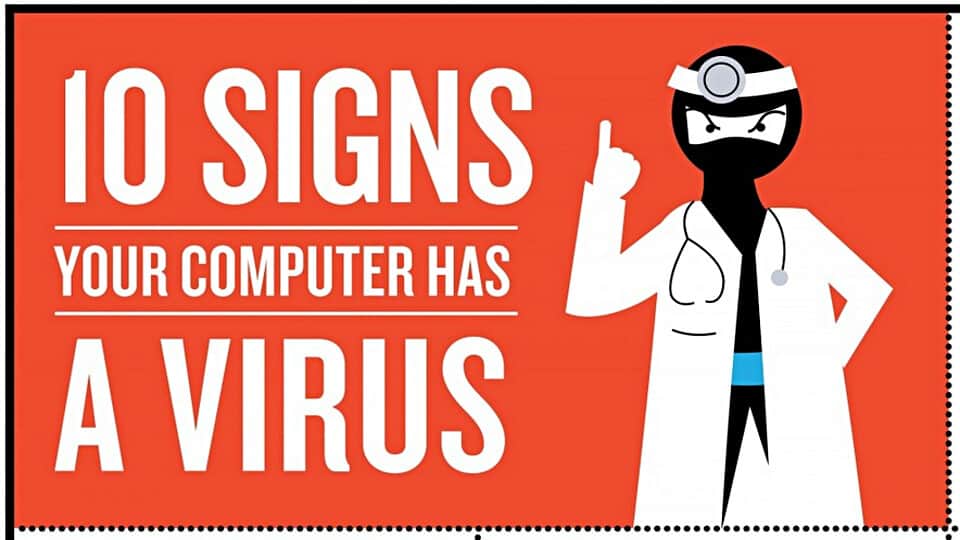

Hey Jacob,
Thanks for this wonderful information. The article is very well written and provided me with a lot of help; I am trying to get rid of malware. Thanks for your help.
Thanks.. I am glad it worked