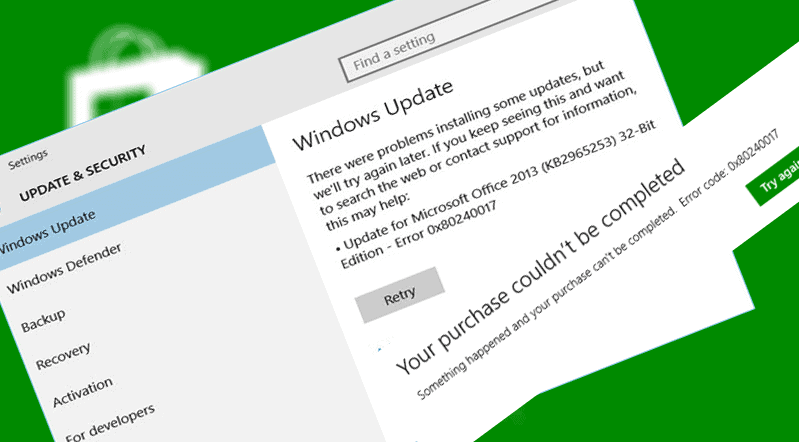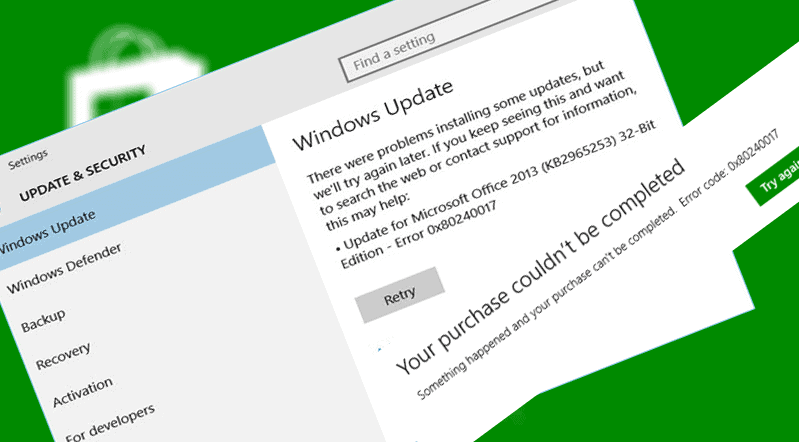
Are you the one struggling with the Windows update error 0x80240017 this typically appear after a failed update performed by Windows Update or after the failed installation of Visual C++ Redistributable Packages for Visual Studio, so here in this article check out the what wrong with your Windows system and how to fix error 0x80240017.
Windows is the most common operating system but this is not free from errors. There are many users, who are found reporting about the error code 0x80240017. And due to this user are facing difficulty in updating, installing or uninstalling Windows 10 built-in apps and programs.
Well, this is very irritating and faced by the users because the system has changed after the users installed the third-party application. Apart from that, it is faced because the system has changed the registry after reboot and you don’t have the required system permissions.
So, here in article try the given solutions one by one to fix the update error 0x80240017 in Windows 8, 8.1 and 10.
Helpful Article: Methods to Fix: Windows 10 Error Code 0x80070032 in Mail App
How to Fix Error 0x80240017 in Windows 8/8.1 & 10
Method 1: Resetting Windows Store app.
Make use of the following steps to reset Windows App store and this might help you to fix Error Code 0x80240017:
- Press Windows + R button to open Run Command.
- Then type “wsreset.exe” and hit Enter.
- Just wait till the process is completed and the Windows Store will restart. After doing this try to install the app from the app store.
Method 2: Make use of Windows Troubleshooter.
Here make use of the Windows inbuilt troubleshooter to fix the issue connected with Windows update or Store.
- First, click on Search in Charm bar > type Troubleshooting. And click on the very first option.
- Now a new Window will open > click on View all from the left pane of a window.
- Scroll down to the bottom > click on Windows Update.
- Windows Update troubleshooter windows will pop up > click on Next, and you might be asked for administration permission.
- The troubleshooter will automatically detect issues and solve them too if any found
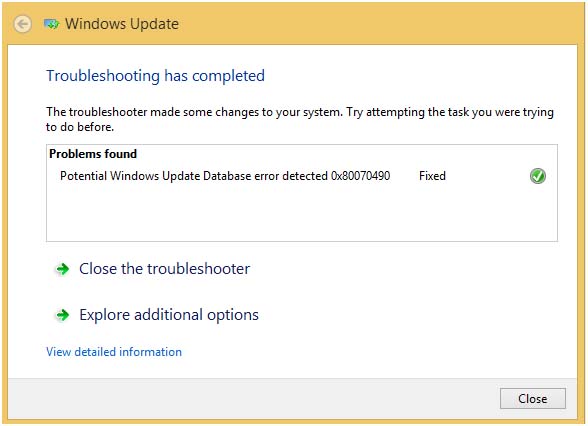
- After completing this, close the window and try to download/install the app from the app store.
You May Also Read:
- Top 5 Solutions to Fix Windows 10 Update Error Code 0x80073701
- 5 Working Solutions to fix Windows 10 Update Error 0x80242006
- Easy and Quick Ways to Find and Fix Windows Update Errors
Method 3: Run DISM Command
You need to run the System Update readiness command; this will detect and replace incorrect Registry data with the correct one.
Follow the steps to do so:
- To do this you need to open CMD as Administrator (Right Click on Start button > Command Prompt with Admin).
- Next type or Copy paste “DISM.exe /Online /Cleanup-image /Scanhealth” and press Enter,
- Again type or Copy paste this “DISM.exe /Online /Cleanup-image /Restorehealth” and press Enter. And close the command prompt window.
Now check the error is fixed or not in your Windows 10.
Helpful Article: Methods to Utilize DISM Command to Fix Windows 10 Image
Method 4: Reset Windows Update Components Manually
If you are unable to fix the issue by applying above given methods then manually reset Windows Update Components.
- Open Command Prompt by click on the Start button and then Command Prompt with Admin
- Now type given Commands one by one and press enter key after each command.
- net stop wuauserv
- net stop cryptSvc
- net stop bits
- net stop msi server
- ren C:\Windows\SoftwareDistribution SoftwareDistribution.old
- ren C:\Windows\System32\catroot2 Catroot2.old
- net start wuauserv
- net start cryptSvc
- net start bits
- net start msi server
- After completing all the commands, Close the Command Prompt and do a RESTART.
Method 5: Update the Driver
It might happen due to the outdated system drivers users are facing the error code 0x80240017. So here it is recommended a check for the outdated system drivers and try updating them.
To update the driver go to the manufacturer website or to the Microsoft official website to fix the error code 0x80240017.
However, if you want to make the process easy, then make use of the Driver Booster to update the drivers automatically.
Professional Recommended Solutions
You need to scan your Windows system with Windows Repair tool, to fix various Windows update errors and other related issues. This is the advanced tool that scan, detect and repair various Windows operating system issues such as corruption, damages of the Windows system files, malware/viruses, protect you from file loss, hardware issues and many more. Apart from fixing the errors this also optimizes the Windows PC performance and speed up the Windows PC without any hassle. It is easy to use even a novice user can use it easily.
Conclusion:
Hope the given solutions work for you to fix the error code 0x80240017 in Windows 10. Try the given solutions one by one to fix the error 0x80240017 and check which one works for you.
Also, make sure to type the commands and follow the manual steps carefully.
Apart from that scan your system with the good antivirus program, delete temp files, uninstall the unwanted apps and programs and install latest updates to the Windows operating system to make your PC perform better and healthy.