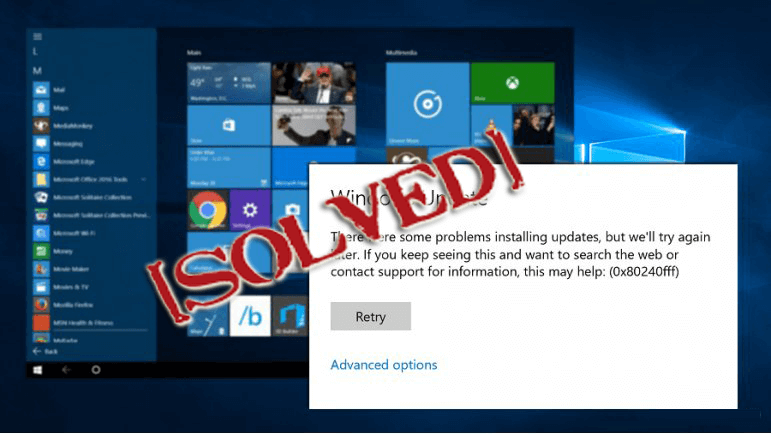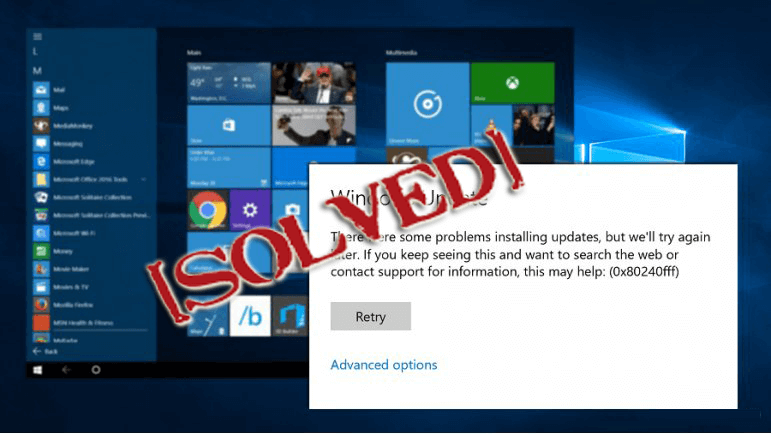
Summary: In this article check out the complete information about the error 0x80240fff blocks Windows 10 updates. Try the given tested solutions to fix the error 0x80240fff Windows 10.
There are plenty of Windows 10 users who are struggling with error 0x80240fff while trying to install updates.
Updating Windows 10 is never easy and there are lots of issues and error to deal with during updating Windows system.
Well, this is very irritating and Microsoft explains that the error 0x80240fff appears when the custom content uses a Product name that matches existing category name. For instance, when you create the product within SCUP (System Center Updates Publisher) named “Tools”, confuses the system when evaluating the categories as you have a product named “Tools” and an update classification called “Tools”.
And due to this, the users are getting the Windows 10 update error 0x80240fff. So here check out the possible solutions to fix error 0x80240fff.
How to Fix Error 0x80240fff Windows 10
Well, there is no any exact solution that helps you to fix the Windows update error 0x80240fff. So try the different possible solutions to troubleshoot the error code 0x80240fff.
Solution 1: Defer Updates
This solution works for Windows 10 Pro users. So here follow the steps to defer updates.
- First, go to Windows Update Settings > Click on Advanced Options > and choose to Defer Upgrades.

This will change your Windows update server and hopefully fixes the error 0x80240fff in Windows 10. But, the updates will be postponed, or run the Windows Update troubleshooter.
Read this: Easy and Quick Ways to Find and Fix Windows Update Errors
Solution 2: Run the Windows Update Troubleshooter
If the above solution won’t work for you then, in this case, run the built-in troubleshooter. This helps you to fix the issue related to Windows update.
Follow the steps to run the tool:
- Go to Settings > Update & Security
- Now click on Troubleshoot > and run the Windows Update Troubleshooter

- Wait for the whole scanning process to finish and restart your system
You May Also Read:
- Top 5 Solutions to Fix Windows 10 Update Error Code 0x80073701
- Step-by-Step Guide to Fix Error 0x80070643 on Windows 10
Solution 3: Restart the Background Intelligent Transfer Services
Try to restart the Background Intelligent Transfer Services (BITS), this worked for many users to fix the error.
Follow the steps given to do so:
- Hit Windows + R key > type services.msc in the run box.
- Now find the Background Intelligent Transfer Service (BITS) on the list.
- And right-click the Background Intelligent Transfer Service (BITS) service > click Properties.

- Make sure the Automatic (Delayed Start) is selected on the General tab. If not selected then click Apply

- And next to Service Status > check to see if service is started. If not then click Start
Hope to restart the BITS works for you to fix the error 0x80240fff in Windows 10.
Solution 4: Reset Windows Update Components
Follow the steps to reset Windows update components, this worked for many users to get rid of the error 0x80240fff.
- Click on Start > type cmd > open Command Prompt (Admin)

- Click Yes as asked for permissions
- And stop the BITS, Cryptographic, MSI Installer, and Windows Update Services by typing the given commands one by one and hit Enter after each.
- net stop wuauserv
- net stop cryptSvc
- net stop bits
- net stop msiserver
- Now rename the SoftwareDistribution and Catroot2 folder > type the commands in the Command Prompt and hit Enter after each
- Ren C:WindowssoftwareDistribution SoftwareDistribution.old
- Ren C:WindowsSystem32catroot2 Catroot2.old
- Next restart the BITS, Cryptographic, MSI Installer, and Windows Update Services > type the given commands in Command prompt > and after each hit Enter:
- net stop wuauserv
- net stop cryptSvc
- net stop bits
- net stop msiserver
- Close Command Prompt
Check if this works for you and try running the Windows Updates again to check if the error is fixed or not.
Solution 5: Use the Media Creation Tool
If none of the above-given solutions worked for you then try running the Media Creation Tool, this is suitable for the Windows 10 Pro and Home users.
So try running the Media Creation Tool, to fix the error 0x80240fff in Windows 10
Solution 6: Turn off Antivirus/Firewall/other Security Protection
There are cases seen when the installed security programs like (firewall, antivirus and antimalware), blocks the Windows update from installing.
So here it is suggested to temporarily disable these programs and after that try installing the Windows update again and check if this fixed the error.
And after installing the Windows update successfully, turn on these programs back on to protect your system against virus and cyber attacks.
Don’t Miss: Why You Need Antivirus for Windows 10 – 7 Reasons to Consider
Hope the given manual solutions work for you to fix Windows 10 update error 0x80240fff but if the error 0x80240fff still persist then make use of the automatic solution.
Automatic Solution: Windows Repair Tool
Sometimes due to internal major problems, the Windows 10 update error 0x80240fff is not fixed. So, in this case, it is worth to make use of the Windows Repair Tool, this is the best tool that just by scanning once, detect and fix the Windows update error 0x80240fff. This is the best tool and designed with the advanced algorithm that scan, detect and fix the error automatically. With this quickly fix corrupted Windows system files, malware/virus, Registry error, PC error, Network error, hard Drive, prevent you from file loss and many others. This not only fixes the error but also optimize the Windows PC/laptop performance.
Conclusion:
Hope the given solutions work for you to fix Windows 10 update error 0x80240fff. Try the given manual solutions one by one to fix the update error 0x80240fff.
However, if you are not technically savvy then make use of the automatic solution to fix Windows update error 0x80240fff.
Moreover, also make sure to install latest Windows 10 updates, delete the temporary files, scan your system with a good antivirus program and uninstall the unwanted applications at the regular interval of time to make your system perform better.
Additionally, if you have any queries, suggestions or other fixes than feel free to share with us at the comment section below or you can also go to our Fix Windows Errors Ask Question Page.