
Are you the one facing the Windows 10 restarting stuck issues in while trying to upgrade to Windows 10 from Windows 7 & 8 or while doing a regular update such as – Windows 10 Anniversary update or the second largest Windows 10 Creators update? Then follow this article to get the complete solution to fix Windows 10 restarting stuck issues.
According to Microsoft, Windows 10 is the most secure operating system with highly advanced features. But many users are having a different experience with it. According to them, many of them are struggling with the random Windows 10 restarting loop.
Well, this is quite tiresome issues, but can be fixed. Here check out the efficient troubleshooting steps that worked for many users to fix the issue in Windows 10.
How to Fix Windows 10 Restarting Stuck Issue
There is no any definite fix to resolve Windows 10 restarting problem. So here we have discussed the possible as well as recommended fixes that worked for many users.
Check them out…
Solution 1: Change the Advanced Power Settings
Here try to change the advanced power settings to fix Windows 10 automatic restarting loop.
Follow the steps to do this:
- Hit Windows Key + S > type Power Options. And from the list of results select Power Options.

- As the Power Options window opens, search your plan > click on Change plan settings.
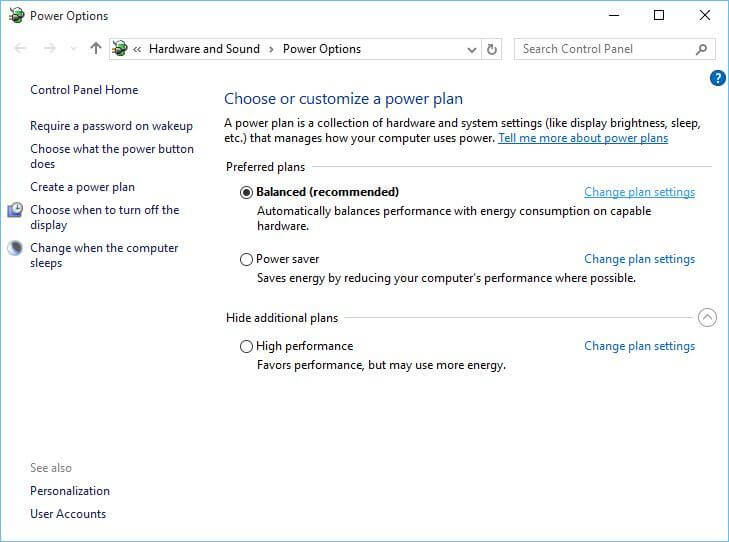
- Click on Change advanced power settings.

- And scroll down to locate Processor Power Management.

- Here you can see Minimum Processor State value that is set to 100%.
- Change the Minimum Processor State to some other value, such as 0.
- And save changes.
Well, this is a working solution that helped many users to fix the issue. So try this, but if you are still facing the problem then follow the solution 2.
Solution 2: Unplug Peripherals Connected to your Windows 10 Device
Well, this is a working solution that helps many users to resolve Windows 10 restarting stuck problem.
It is found that unplugging the entire USB devices from the system and booting again by cycling power will successfully past the spinning circles on the black screen.
This solution worked for many users to troubleshoot the problem. So try this out.
But if not then try the third solution.
Solution 3: In Task Manager End Process of Failed Program
If you are having any failed program in the task manager then end the process as this is also causing the restarting stuck issues in Windows 10.
Here know how:
- When your Windows 10 sessions get stuck during a system restart, hit CTRL+ALT+DELETE.
- And as a result, the restart screen gets disappeared and replaces by the Task Manager, here the ‘failed’ programs that failed to close appears.
- Then, end those programs and you will simply recover from the ‘Restarting’
Try this out, hope this will help you but if not then it is recommended to scan your system with the Windows Repair Tool, to automatically fix the common Windows issues like hardware issues, remove failed programs, protect you from file loss, viruses and many others.

Solution 4: Run System Maintenance Troubleshooter
In Windows 10 there is an inbuilt System Maintenance Troubleshooter, which helps you to fix the common Windows issues.
So, here know how to make use it to fix Windows 10 restarting stuck issue.
- First, press Windows logo key > type Troubleshooting > and select the top most search result.
- Then, select View all from the left side panel of the window.
- Select System Maintenance from the listed options > click on Advanced option > then check Apply repairs automatically option.
- Now, follow the on-screen instructions > wait for the troubleshooting to finish.
- As the troubleshooting is completed > verify the status for missing system components on your device.
- And close the window and confirm if the changes help you to fix the issue.
Helpful article:
Solution 5: Restart Update Service Using the Command Prompt
It is found that restarting the update service by making use of the command prompt also resolve the restarting stuck issue in Windows 10.
Here follow the steps, to do so:
- On the lower left corner of the screen > right click and select Command Prompt (Admin).
- Now type “net stop wuauserv” (without quotes) and hit Enter. Doing this will stop the update service from running in the background.
- Next type “cd %systemroot%” (without quotes) and hit Enter. This command navigates the command prompt to the installation directory of Windows OS.
- Then, Type “ren SoftwareDistribution SD.old” (without quotes) and hit Enter. With this command, the OS will rename the SoftwareDistribution folder to SD.old for a backup. But if anything goes wrong, just go to the C:\WINDOWS\SoftwareDistribution and change it to its original name.
- Lastly, type “net start wuauserv” (without quotes) and hit Enter. This command will restart the restart the update service to enable updates in your Windows 10 operating system
Hope, doing this will help you to fix the Windows 10 restarting stuck issue.
Solution 6: Check for hardware issues
In many cases, it is found that Windows 10 restart loop is caused due to the hardware issues, so it is worth to inspect your hardware.
Many users have reported that after changing the faulty CPU or power supply the issue is fixed.
Solution 7: Update / Uninstall Your Graphic Card Drivers
Well, I guess the Windows 10 users must know that Windows 10 automatically installs its drivers and if you install graphic card drivers from the graphic card manufacturer than in some cases this cause conflicts and random restarting stuck issue in Windows 10.
So, to fix the issue install additional drivers after Windows 10 performs its update and installs the necessary drivers.
However, if you have already installed your graphic card drivers, then simply uninstall them and install them again to fix the issue.
Here follow the steps to do so:
- Hit Windows Key + X > select Device Manager from the list.
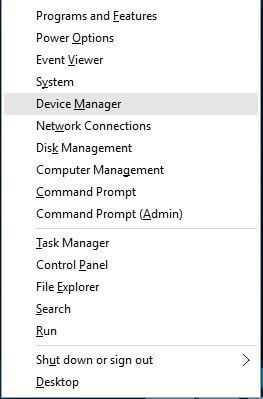
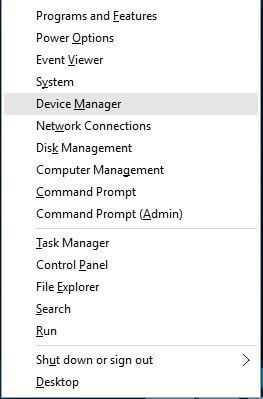
- As the Device Manager opens, locate your graphic card and right click > select Uninstall.


- Now, check Delete the driver software for this device > click OK.


- As the driver has been uninstalled > restart your PC/laptop.
- Now, download the latest driver from the graphic card manufacturer’s website and install it.
Hope the given steps will help you to fix the Windows 10 restarting stuck problem, but if nothing worked in your case then simply roll back to previous of Windows. The easy way to do this is to restore a system back image in Windows 10.
Additionally, it is also recommended to scan your device with the automatic Windows Repair Tool.
Check Your Windows PC/Laptop Health
Scan your PC/laptop with the professional recommended Windows Repair Tool to fix various issues related to Windows operating system. This tool is designed with the advanced algorithm and is able to repair most computer errors, and also protect you from file loss, malware, hardware failure and optimize your PC for maximum performance. Quickly fix PC problems like BSOD, DLL error, Registry issues, drivers issues, application error and many others and prevents others issues automatically with this software. This works fine for all versions Windows operating system.
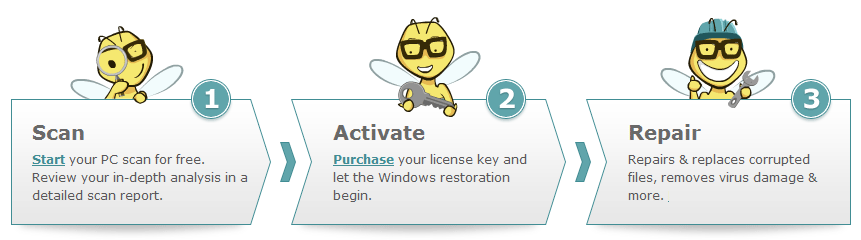
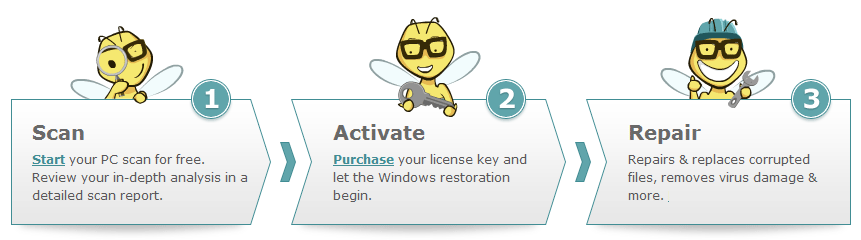
Now It’s Your Turn:
Hope the given solutions will help you to fix Windows 10 restarting stuck issue.
Make use of the given workarounds to fix the issue and start using Windows 10 again easily.
However, if you find the given workarounds complicated then in this case you can make use of the automatic Windows Repair Tool.
Apart from that, always keep your drivers, Windows system updated to avoid common issues and keep your PC healthy.
Additionally, if you find the article helpful or have any query, comment, questions or suggestion related to it, then please feel free to share it with us in the comment section below or you can also go to our Fix Windows Errors Ask Question Page.
That’s it!!!







