
Facing issue to edit Word 2016 document, if yes then this blog will surely give you some relief from this sarcastic situation? So, just go down to this post and learn the easiest ways to Make MS Word 2016 Existing Document Editable.
Practical Scenario:
When I save a document in Word 2016 I can no longer edit the document when returning to the saved document. How do I change this to be able to edit documents in Word 2016.
Well I can create and edit a document and save it but once I close Word and reopen the document I can no longer edit it.
I’ve tried double-clicking a doc in File Explorer and I have tried opening one from file/open. None can be edited unless I copy document contents into a new document. Once I save the new document, however, I can no longer edit it. I thinks each time it gets opens in read-only mode but i am completely unable to fix this off.
Any help would be appreciated.
How To Make MS Word 2016 Existing Document Editable?
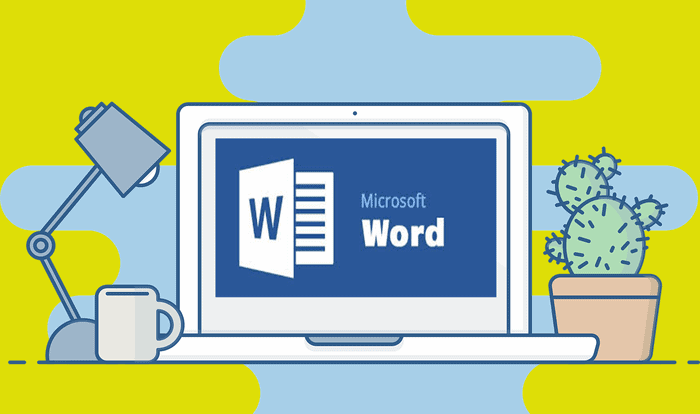
To protect you from your own carelessness, MS Word opens documents from certain sources, including many email attachments in protected view, a mode which doesn’t allow you to edit them. So, learn the complete way to get rid of this unable to edit word 2016 document.
Solution 1 – Disable Document Protection
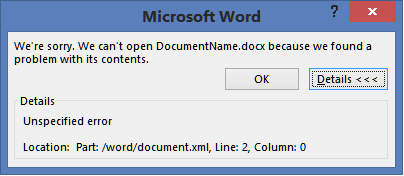
It might happen that if you are not able to edit your Word document, then it is protected with the password. So if you don’t want to enter a password every time while accessing the document then just disable document protection, and delete the password. So follow the steps to do so:
- First open Word 2016 document in which you have problems
- Then go to Developer tab (in case if you don’t have Developer tab, then go to File>Options>Customize Ribbon> and select Developer.
- Now in the Protection group, go to Document Protection
- Move to the bottom panel, and click on Stop Protection
- Enter the password for the document, and then click OK
And after performing this, you would be able to edit your Word 2016 document easily, without any hassle.
YOU MAY ALSO LIKE:
Solution 2 – Make Sure Office 2016 is Activated
It also might happen that the Office 2016 trial pack is expired and due to this user are not able to edit their Word 2016 document.
Microsoft has offered Office 2016 trial pack of Office 365 that attracts various users and they download the package without noticing that it might expire. It is also found that due to some reason user are also able to use the Office 2016 even after that one-month free trial expiry and after some time it happen that all the Office 2016 apps become none of the use.
ALSO READ:
7 Easy Tricks to Fix INTERNAL_POWER_ERROR BSOD Error on Windows 10/8/7
So, in case you are the one who has downloaded the free trial then make sure you have bought Office 365 subscription. And if you don’t want to pay for using Word then you can download the “lite” version of the software from Microsoft Store named Word Mobile.
Solution 3 – Uninstall Office updates

Sometimes the new updates can actually be the problem causing element. So it’s better to uninstall the troublesome update. Here is how to perform this task:
- Go to Settings app.
- Head over to Updates & Security> Windows Update.
- Go to Update history> Uninstall updates.
- Approach for the latest office update installed on your computer, make a right-click, and tap to the Uninstall
- Give restart to your PC.
HAVE A LOOK:
6 Working Solutions to Fix Windows 10 Update Error 0x80071a91
Solution 4– Reinstall Office
- Reinstall program is the most widely accepted troubleshooting methods.
- As MS Word is one part of the Office Suite, so you will have to reinstall the complete package. You may find this step little difficult, but it might be worth it at the end.
- Uninstall Office like the same as would uninstall any other program. The fastest and easiest way is by going to Control Panel> Programs and Features. Now just uninstall the whole suite, install it once again, and see if the problem is resolved.
Solution 5 – Disable Add-ins
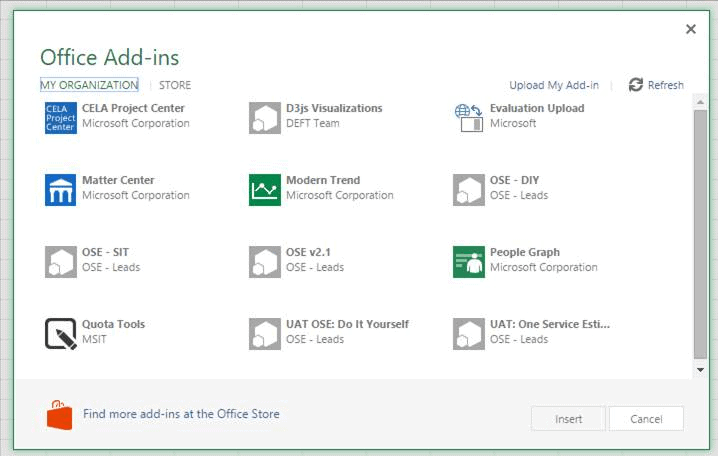
Add-ins are important in the office apps, corrupt add-ins can cause bigger issues. You need to disable this troublesome add-in to see the working of MS Word without those disabled add-ins.
As you don’t have any idea that which add-in is actually causing the problem, so disable them all at once. Perform this task, in this manner:
- Open Word 2016.
- Go to File > Options.
- Click Add-Ins,and then disable all add-ins.
- Restart the program, and run it without any add-ins enabled.
Start installing add-ins one by one to determine which one causing issue. However if you are still unable to edit documents even after uninstalling add-ins, install them once again and move to another solution.
DON’T MISS IT:
Windows 10 1709 Issues – Solved Windows 10 Fall Creators Update 1709 Fails to Install
Solution 6: Open All Document In Complete Editing Mode
In order to open all your MS Word documents in full editing mode, try the following mentioned steps:
- Tap to the File tab in the upper left corner.
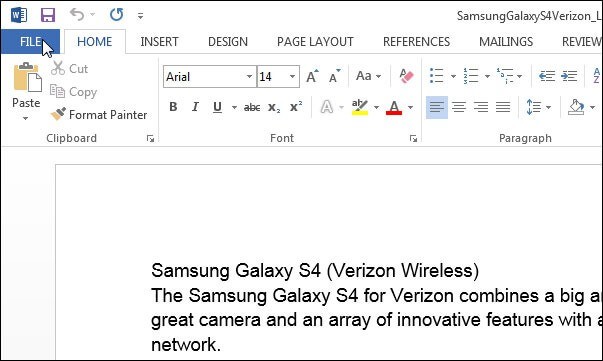
- Select Options.
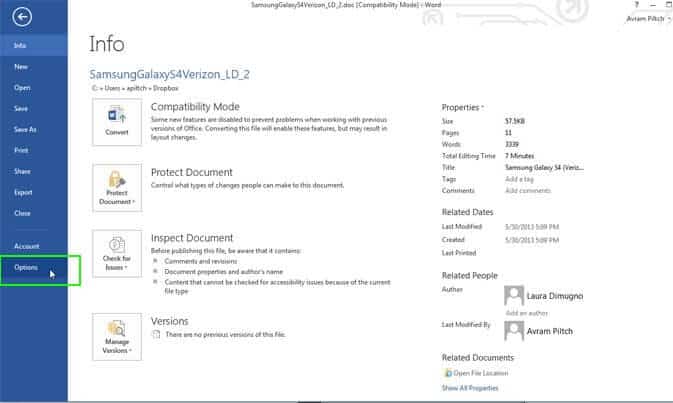
- In the left panel Select Trust Center.
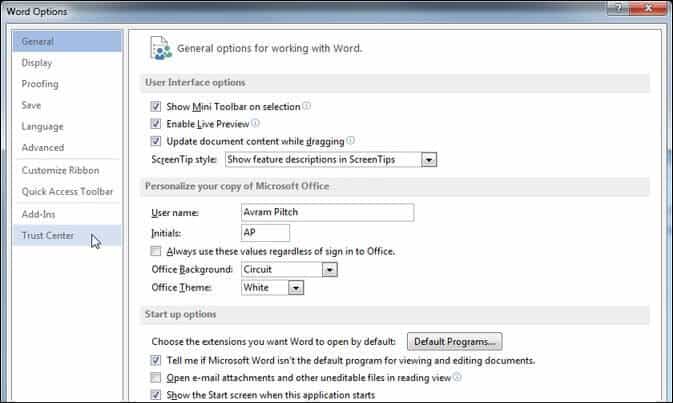
- Then tap to the Trust Center Settings.
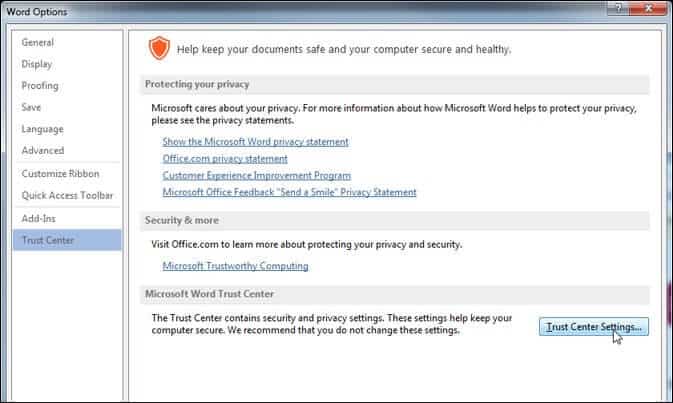
- Now choose the Protected View.
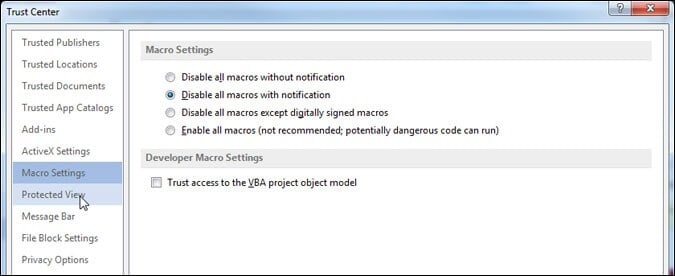
6. Under this Protected View you will get three options:
- Enable protected view for files originating from the internet.
- Enable protected view for files located in potentially unsafe location.
- Enable protected view for outlook attachments.

Make Uncheck to all these above mentioned three options and Click Ok.
Conclusion:
Hope that with the above-given solution you are able to make your Word documents editable again. To increase the performance of the PC and makes your Windows PC application runs smoothly you can make use of the PC Repair Tool. It is the best tool to fix various types of errors like crashing/freezing PC randomly and also enhance the performance of the PC. That’s it…


