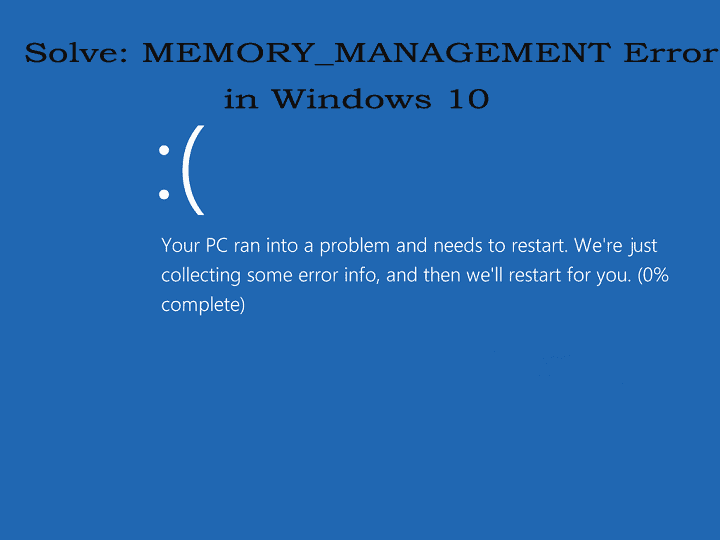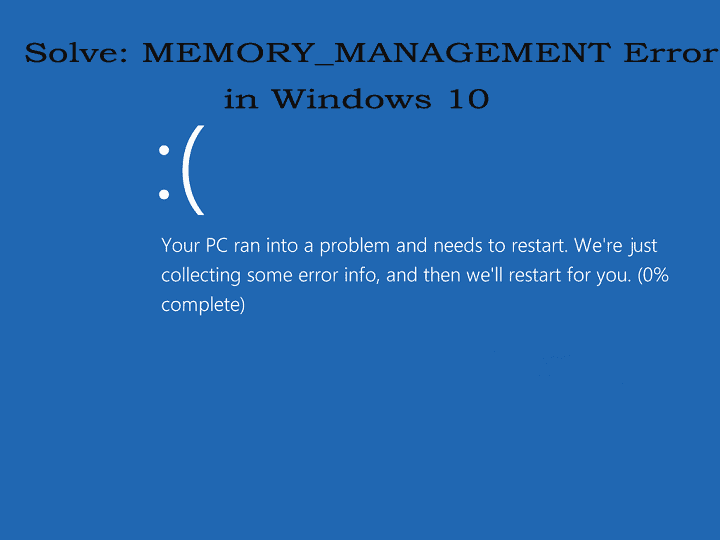
Summary: In this article check out the complete information about MEMORY_MANAGEMENT error faced by the users while trying to run highly graphics, games, software, programs, and others.
A MEMORY_MANAGEMENT Error message is a very annoying error that is shown along with the Blue Screen of Death. This is a pretty random error and when you get this error your PC start crashing after a short interval of time.
This affects all the Windows versions like Windows XP, Windows Vista, Windows 8/8.1 and Windows 10 as well. This occurs when the users try running the highly demanding process like complex games, VR games, or watching 4K livestreams and others.
Well, this is a very frustrating error but the good news is that it can be fixed by following certain manual fixes one by one. So, here in this article, we have tried some of the tricks that help you in solving the MEMORY_MANAGEMENT error and the BSOD itself.
How to Fix MEMORY_MANAGEMENT Error Message in Windows 10
As it is described above, that the MEMORY_MANAGEMENT error message is another error message that emerges with the BSOD. So, first try to restart your PC and there is a possibility that after restarting the error is fixed. But if the error message still appears then try out the given instruction:
Solution 1 – Run SFC Scan
SFC or SCANNOW is a utility in Windows that help the users to scan for the error or corruption in Windows system files and restore the corrupted files. This is Microsoft inbuilt tool for resolving various system problems. This helps many users to fix the issues. Here know what you need to do run this command:
Follow the steps to do so:
- First, right-click on the Start Menu button and then go to Command Prompt (Admin)
- Enter SFC/scannow into Command Prompt and hit Enter
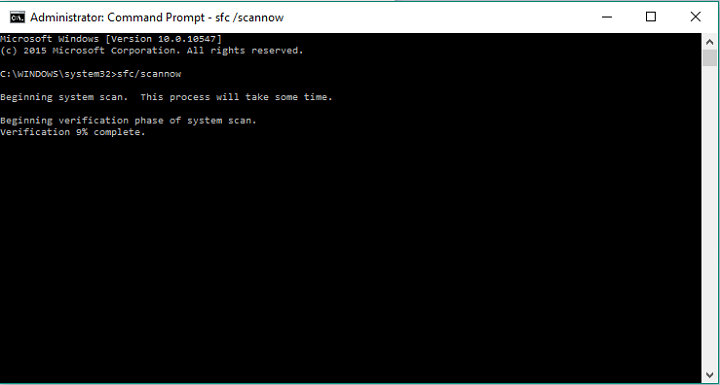
- Wait for some time to finish the whole process (it might take a while) and see if the error is fixed or not
Solution 2 – Run Windows Memory Diagnostic Tool
If after running SFC command you are not able to fix the error, then there are most chances there is something wrong with the RAM memory, so check whether the RAM memory is corrupted if it is corrupted then replace it with the new one. But, before removing make sure whether it is corrupted or not, for this you can run a Windows Memory Diagnostic tool, this will confirm you that the RAM memory is corrupted.
Here follow the steps how to run a Windows Memory Diagnostic tool:
- Go to Search, and type Windows Diagnostic Tool > open Windows Memory Diagnostic Tool
- After that select Restart now and check for problems
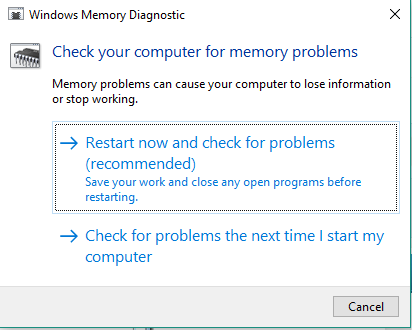
- And restart your computer, and then on the next startup tool will report if something is wrong with RAM memory
Solution 3 — Remove Recently Installed Software/Programs
It might happen you are getting the error memory_management due to the recently installed Software/Programs.
So check if have recently installed new software on the system and try uninstalling it.
- Go to Start > type Control Panel > select the recently added programs > click Uninstall.
And restart your system after that check whether the memory_management windows 10 error is resolved or not.
You May Also Read:
- [Solved] IDT High Definition Audio Codec Driver Problem in Windows 10
- 7 Quick Tweaks to Fix the “Unmountable Boot Volume” Error in Windows 10
Solution 4 — Run a Full System Scan
The virus or malware might cause various issues and errors as well to Windows system. So, it might happen the memory_management error is faced by the virus or malware infection. Perform a full system scan to detect the malware infection running on your Windows system.
You can make use of the built-in antivirus program the Windows defender or even run a third party good anti-virus solution to fix the error.
And check if after performing complete scan the error is fixed or not or else try the given solution.
Solution 5 — Manually increase Virtual Memory
This is a working solution that helped many users to fix the error. Increasing the virtual memory will help you to fix the memory issues or other issues related to the error.
Follow the steps to do so:
- Go to Start Screen > type advanced system setting > and double-click the first result

- Now select the Advanced tab > and under the Performance panel > click Settings
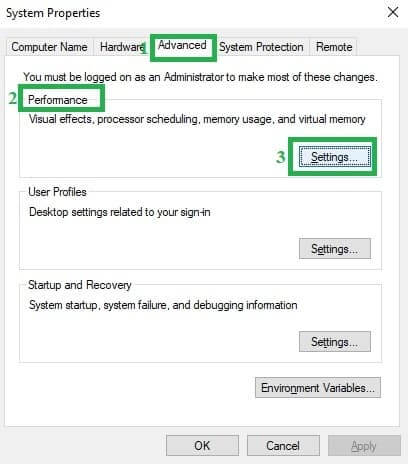
- Then in the new window > click the Advanced tab again and go to the Virtual Memory panel > and select “Change”.

- Now click clean the “Automatically manage paging file size for all drives” box.
- Click on Drive (Volume Label)> select Custom Size.

- Next, add a new size in megabytes in the Initial size (MB) or Maximum size (MB) box > choose “Set”.
Hope, increasing the virtual memory help you to fix the memory management error windows 10.
It is estimated after following the given manual solutions you are able to fix the memory_management error in Windows 10. But if in case you are unable to solve the error it might happen sometime due to internal errors you are unable to fix the memory_management error.
So in this case, it is recommended to make use of the automatic repair utility to fix the error.
Scan your PC with the Professional Recommended Solutions:
Make use of the automatic Windows Repair Tool, this is the best repair utility and is capable to fix various Windows errors and other issues. This is designed with the advanced algorithm that just by scanning once, detect and fix various Windows issues and errors automatically. With this quickly fix corrupted Windows system files, malware/virus, Registry error, Blue screen of death, PC error, Network error, hard Drive, prevent you from file loss and many others. This not only fixes the error but also optimize the Windows PC/laptop performance. It is easy to use even a novice user can use it with ease.
Conclusion:
So, this is all about the memory_management error in Windows 10, try the given fixes one by one and check which one works for you.
Here I tried my best to fix memory_management error in Windows system.
Try the given manual fixes one by one and check which one works for you. Or else if you want to make the whole process easy then make use of the automatic solution to fix the memory_management error.
Moreover, also make sure to install latest Windows 10 updates, delete the temporary files, scan your system with a good antivirus program and uninstall the unwanted applications at the regular interval of time to make your system perform better.
Additionally, if you have any queries, suggestions or other fixes than feel free to share with us at the comment section below or you can also go to our Fix Windows Errors Ask Question Page.