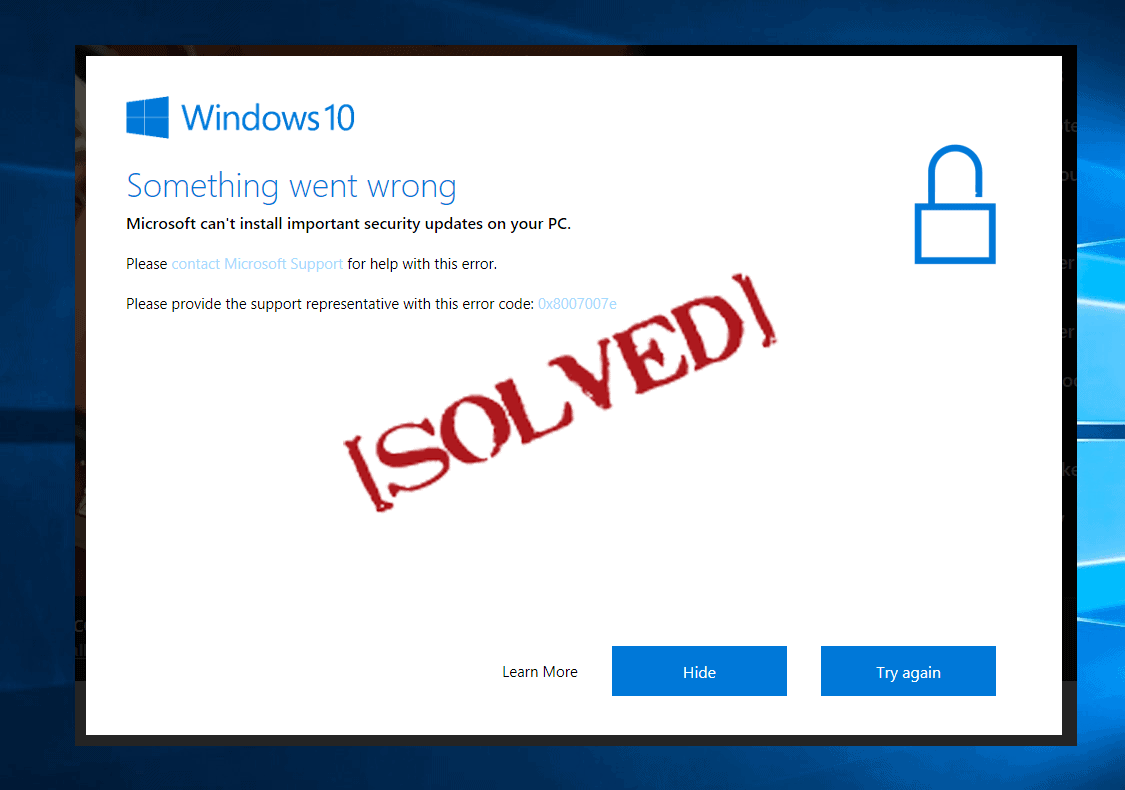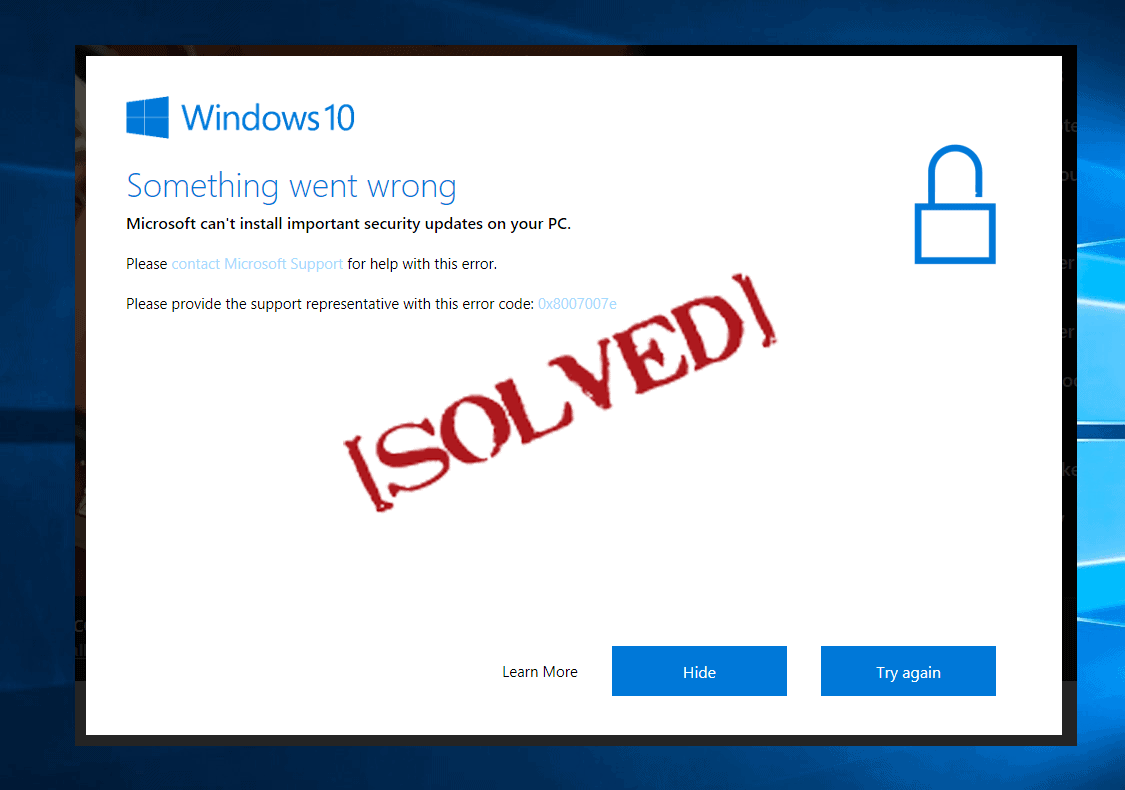
Summary: Getting the error 0x8007007e, while upgrading Windows to the latest build or trying to update Windows 10 with the latest update? Looking for the fixes then here follow the fixes given to resolve error 0x8007007e windows 10.
Windows update errors are common and in Windows 10 this is not new there are many update errors faced by the users time to time.
And the Windows 10 error 0x8007007e is the one that prevents the users from upgrading or updating their system with the latest update. And the error appears with the error message “Windows have encountered an unknown error” or “Failed to install the update/build. Please try again”.

This is very irritating as you are unable to install the update and there are many reasons responsible for getting the error 0x8007007e some of them are the 3rd party Antivirus program, corrupted Registry, corrupted Windows system files and many others.
However, the best thing is, you can resolve the Windows 10 error 0x8007007e by following possible fixes. So, without wasting time trying the given possible fixes one by one.
How to Fix Windows Update Error 0x8007007e
Solution 1: Disable 3rd party Antivirus
In many cases, it is found that the third party Antivirus program installed in your system causes the error 0x8007007e in Windows 10. So, here it is recommended try disabling the third party antivirus program installed on your system.
Follow the steps to do so:
- First right click the antivirus program installed on your system > choose Disable

- However, if this won’t work then double-click the antivirus icon > choose Disable option from the pop-up
Now check whether the error code 0x8007007e Windows 10 is fixed or not. Or else try upgrading the antivirus program with the latest update.
Please Note: It is very important to have an antivirus program installed for protection from threats. So, do not forget to enable the antivirus after finishing the upgrading process.
To enable the antivirus program, right-click antivirus icon > select Enable.
You May Also Read:
- Top 5 Solutions to Fix Windows 10 Update Error 0x80246002
- 6 Quick Tweaks to Fix Windows 10 Update Error 0x80240fff
- Step-by-Step Guide to Fix Error 0x80070643 on Windows 10
Solution 2: Run Windows Update Troubleshooter
If disabling the antivirus program won’t work for you, then try running the Windows Update Troubleshooter, this is specially designed to fix Windows update error 0x8007007e.
Follow the steps to do so:
- Download Windows Update Troubleshooter from Microsoft Website.
- Then double-click on the downloaded file to run the Troubleshooter.

- And follow the on-screen instruction to finish the troubleshooting process.
Next, restart the PC to save the changes and check if the error code 0x8007007e Windows 10.
Solution 3: Rename SoftwareDistribution Folder
Follow the steps to rename the SoftwareDistribution Folder, as this also helps the users to fix the Windows 10 error 0x8007007e.
- Press Windows Key + X > choose Command Prompt (Admin).

- And type the given commands to stop Windows Update Services > press Enter after each one:
- net stop wuauserv
- net stop cryptSvc
- net stop bits
- net stop msiserver
- Type the given command to rename SoftwareDistribution Folder > press Enter after each.
- ren C:\Windows\SoftwareDistribution SoftwareDistribution.old
- ren C:\Windows\System32\catroot2 catroot2.old
- Lastly, type the given command to start Windows Update Services > press Enter after each one:
- net start wuauserv
- net start cryptSvc
- net start bits
- net start msiserver

- And restart the system to save changes and check whether the error code 0x8007007e in Windows 10 is resolved or not.
Solution 4: Update Drivers
Sometimes due to the outdated device drivers, users are getting the update error in Windows 10. So, check for the outdated device drivers and try updating them.
To update the drivers go to the manufacturer website or to the Microsoft official website and check for the latest update or try to install the latest driver.
You can also make use of the Driver Booster to update the driver automatically.
Solution 5: Perform Clean Boot
Try performing a clean boot in Windows 10 if none of the above-given fixes works for you. Follow the steps to do so:
- Press Windows Key + R > type msconfig > hit Enter

- And click the Services tab > check Hide All Microsoft Services > click Disable All

- Click Startup tab > select Disable All. If it is not, disable all > then click the Open Task Manager and choose each task > click Disable.
- Then restart your computer
- Check Don’t show this message or launch the System as the System Configuration Utility window appears

Hope, this resolve the error code 0x8007007e Windows 10
Solution 6: Use a System Restore
You can also perform the system restore to fix the Windows 10 update error 0x8007007e. The system restore allows you to roll back your PC to an earlier working state.
Follow the steps to do so:
- Reboot your PC > log on as an administrator.
- Then right-click the Start button > choose System

- And in the left pane click System Protection.

- Click System Restore for opening the System Restore window.

- Click Next > and choose the most recent system restore point > click Next
- Now click Finish
Hope this works for you to fix the Windows update error 0x8007007e, but if not then make use of the automatic solutions to resolve the error code 0x8007007e.
Automatic Solution: Windows Repair Tool:
You can make use of the professional recommended Windows Repair Tool, this helps you to fix Windows update errors and other Windows errors. This is the best tool that just by scanning once, detect and fix Windows errors and issues. This is the best tool and designed with the advanced algorithm that scan, detect and fix the error automatically. With this quickly fix corrupted Windows system files, malware/virus, Registry error, PC error, Network error, hard Drive, prevent you from file loss and many others. This not only fixes the error but also optimize the Windows PC/laptop performance.
Conclusion:
Hope the given manual solutions help you to fix the error 0x8007007e Windows 10. Try the given solutions one by one and check which one works for you.
You can also make use of the automatic solution to fix the error code 0x8007007e Windows 10.
Despite this, delete temporary files, scan your system with a good antivirus program and uninstall the unwanted applications at the regular interval of time to make your system perform better.
To know more about the Windows errors and issues visit @ ask.fixwindowserrors.biz