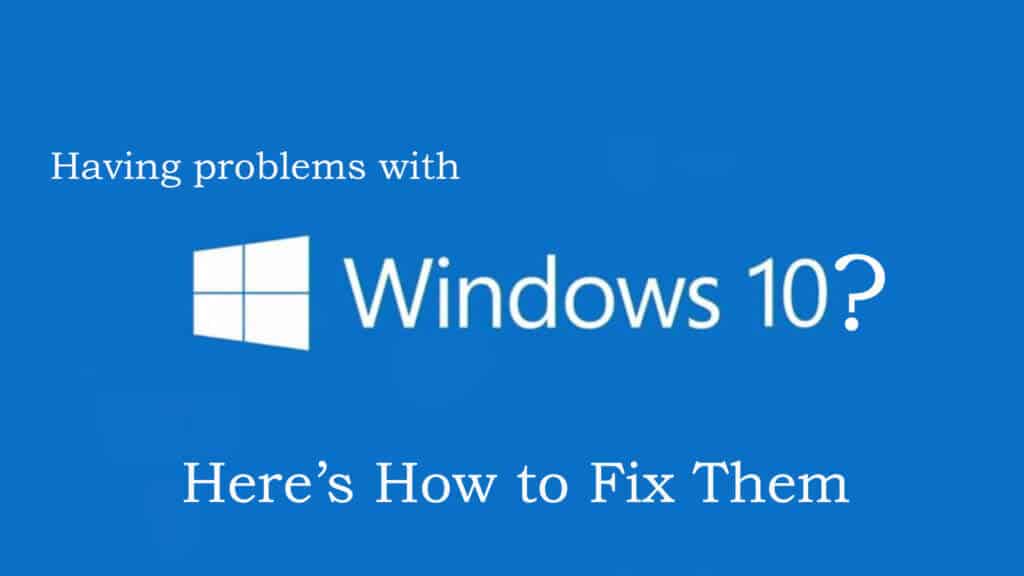
Windows 10 is the latest and any new operating system arrives with few bugs, glitches, errors also. In my earlier post, I have listed top 10 common Windows 10 issues and errors that interrupt the users from using Windows 10 operating system.
However there are many other issues as well that the users are found reporting about, so in this article, I am going to list other Windows 10 issues with the complete solutions.
READ THIS: Top 10 Common Windows 10 Issues and their Fixes [Part – 1]
Windows 10 Problems and Solutions
Check out the lost of other common Windows 10 issues with possible fixes.
1. Windows 10 Battery Issues

This is the worst issue and is pretty much serious, many Windows 10 users are found complaining about the battery issue. An unexpected dip in the battery life in the big bug faced by Windows 10 users. The main reason behind this is the regular automatic updates that Windows 10 downloads and installs in the background. Since there is no any perfect solution to fix as in the official rollout announced by Intel state that it was working with Microsoft to fix this bug that reduces Windows 10 battery life up to 10%. But try out some workarounds this will help you to fix this issue temporarily.
Solution: It is stated by the researcher that regular automatic updates are the main reason for this issues. So, to get rid of this simply turns off the automatic updates to solve this issue. And also follow some tips this will also help you to save battery:
- Reduce the brightness of the display by tapping the button on the right.
- Or else turn on the Battery Saver to dim the screen and cut down the notifications and services running in the background.
You May Read: 5 Ways to Revive a Dead Laptop Battery
2. Cortana not Working

Cortana is a feature and this is like a clever personal assistant and helps the user things on the PC and manage calendar, track packages, find files, chat and also tell jokes. This is the most useful feature that helps you find things without leaving the desktop. But users are found reporting about Cortana not working and even the inbuilt functions are also not functioning in Windows 10. Windows 10 has the most useful feature Cortana and Taskbar search. Some users are getting an error message that Cortana is not available in their region or language or even some found that Cortana is not on by default. Follow the solution to fix this:
Solution: To solve the Cortana issues follow the given steps:
- Start > Cortana > Notebook and you can toggle Cortana on and off.
- Also, take a look in Settings > Time & language. And make sure that you’re using any one of these languages – Chinese (Simplified), English (U.K.), English (U.S.), French, Italian, German, and Spanish, and that your Speech-language pack is installed. Also, set your country or region to be China, France, Germany, Italy, Spain, the United Kingdom, or the United States.
- Or else kill Cortana process and restart the process through Task Manager and this also fixes the Cortana issue and just take a restart to fix it.
- Or else re-register the Cortana App
3. Microsoft Edge Issues
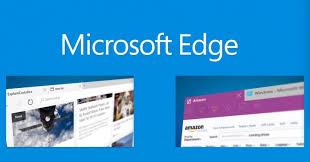
Microsoft Edge is the one just new feature like many other features of Windows 10. This is quite fast, touch-friendly and also easy to operate as compared to the previous IE versions on Windows 8.1. but users are reporting that on their PC this won’t even work. To fix this follow the possible workarounds.
Solution: If any website continuously displays issues in Microsoft Edge, then click on the three dots on the top right corner and select open in Internet Explorer.
READ THIS: Top 5 Steps to Fix: Microsoft Edge Crashes in Windows 10
4. Fix Minecraft Issues

Minecraft is a great and addictive game that is highly appreciated the world widely. But some users are found reporting that the Minecraft Windows 10 Edition is not working on their systems. Right now that game supports 64-bit processors and there is no any exact solution to fix this issue. However the video game developer Mojang has a compatible version for PCs with 32-bit coming, but it is not clear when this will arrive.
5. Fix Reboot loops Issue after Updating
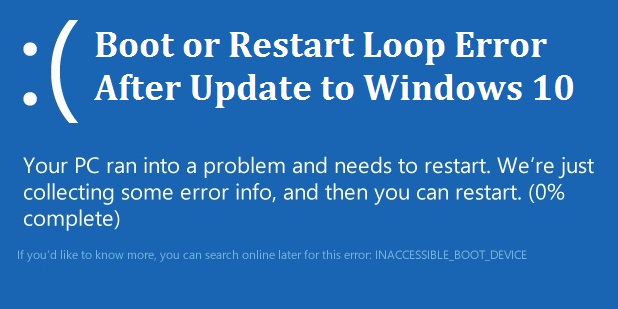
This is the common problem that a number of users are found complaining. The new update of Windows 10 cause problem and users get stuck in an endless reboot loop. Windows 10 updates cannot be stopped KB3081424 and this leaves system stuck in endless reboot loops.
Solution: You can get it fixed through Windows Update. Just follow the steps:
- Open Settings and move to Update and Security.
- After that select “Check for updates”.
- No additional update will be downloaded and installed on the Windows 10 PC/laptop to fix the endless reboot loop.
Hope this works but if not then this must be related to Registry Entries
Helpful Article: Best Ways to Fix Endless Reboot Loop after Windows 10 Update
6. Blue Screen of Death in Windows 10
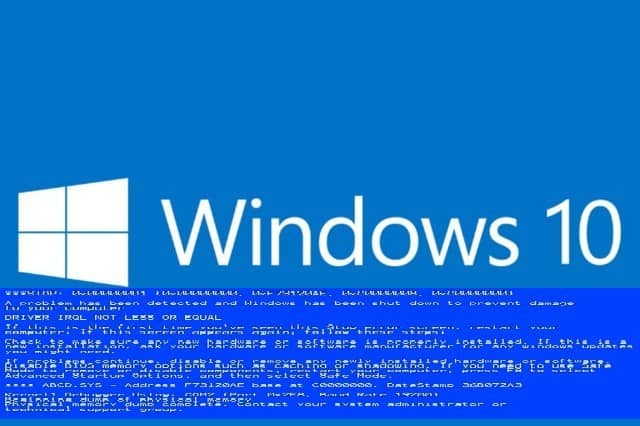
The Blue Screen of Death also known as BSOD or a Stop error is very irritating. Just like other Windows operating system the Windows 10 users are also found struggling with the BSOD error. The blue screen of death is displayed to indicate the system conflicts and the potential for a crash. This is a frustrating issue as the users were unable to do anything.
Solution: To fix the BSOD error you need to try different solutions as there is no any exact solution that works for you to fix the BSOD error in Windows 10. So here follow some of the quick tweaks that you can try to fix the error:
- Start your PC in safe mode
- Perform an SFC scan
- Update the system drivers
- Scan for virus and malware
- Perform system restore
To know more in details read this: Complete Fixes to Get Rid of BSoD or Stop Error
7. Start Menu not working in Windows 10

This is a very frequent issue that many Windows 10 users are found reporting at the regular interval of time. The users are facing the issue while working on the Windows 10 system or sometimes when the system is restarted.
However, the good news is that Microsoft has provided some of the possible solutions to get rid of the start menu not working issue in Windows 10.
Solution: To resolve the start menu not working make use of the Windows task manager and follow the steps given:
- Press CTRL + ALT + DELETE (DEL)button > and click on “Task Manager” to open the task manager.
- Next Right click on “Windows Explorer” and then click on “Restart”.
Hope doing this resolves the start menu not working issue in Windows 10. But if the issue still persists then try some more solutions given in the article: 7 Tested Solutions to Fix Start Menu not Working in Windows 10
8. Printer issue in Windows 10

Many users are facing the printer problem after upgrading their Windows system to Windows 10. The users are reporting the printer is not printing in a proper manner. Well, the printer issue in Windows 10 is not very big problem and can be fixed easily by following certain quick fixes.
Solution: To fix this start with updating the printer drivers as if the drivers are outdated than also the users start facing the issue. Or else uninstall and reinstall the printer driver from the Microsoft official website or from the Manufacturer website.
However, there are many other possible solutions that you can try: Must Use Steps To Fix Printer Problems in Windows 10
9. Windows 10 Slow Shutdown Issue
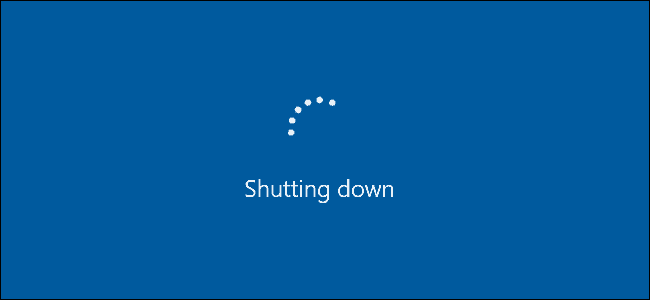
The shutdown delay is the common problem that many Windows users as the machine get older. But some Windows 10 users are reporting the shutdown delay issue. The main reason is the Windows 10 system needs to wait for the running applications to close first.
Solution: There are certain tweaks that you need to follow to fix the slow shutdown issue in Windows 10. To resolve the issue run the inbuilt Power Troubleshooter from the Settings page
- To run it navigates to Settings > Update & Security > Troubleshoot> choose and run the troubleshooter.
This scans your system and fixes the issue automatically.
However, there are many other tricks as well that you can try: 5 Quick Tweaks to Speed up Slow Shutdown in Windows 10
10. Game Performance issue in Windows 10

Windows 10 is meant to be the best gaming platform but there are times when the games start crashing on Windows 10 system. Users are reporting about the issue after installing the latest update on Windows 10. The game started crashing and freezing while playing or during starting the game.
Solution: Well, there is no any exact solution that works for you to resolve the game crashing issue and optimize the Windows 10 gaming performance.
Helpful Article: 7 Powerful Windows 10 Performance Tweaks For Improved Gaming
Well, these are the common issues that are being reported by the users but this doesn’t mean that’s it. The latest Windows 10 is still having many other issues which are being experienced by users like Sounds Issues, security issues, Wi-fi issues and other.
It is also suggested to scan your system with the automatic solution to fix various Windows PC/laptop issues and optimize the performance.
Check your Windows PC/Laptop Health
Sometimes due to the internal issues, users start getting various issues, errors and were unable to solve the error manually. So, in this case, you can make use of the automatic Windows Repair Tool, this is the best repair utility that scans, detect and fix various Windows issues and errors automatically. This is compatible with all Windows version and able to fix minor as well as major Windows system issues.
Conclusion:
So, these are some other Windows 10 problems that users are reporting after upgrading their system to Windows 10. Here check out how to fix Windows 10 issues and start using the Windows operating system with ease.
Additionally, if you find the article helpful or have any query, comment, questions or suggestions related, then please feel free to share it with us in the comment section below or you can also go to our Fix Windows Errors Ask Question Page.
Good Luck!!!

![Top 10 Common Windows 10 Issues and their Fixes [Part – 2]](https://www.fixwindowserrors.biz/blog/wp-content/uploads/2016/02/windows-10-problems-and-solutions-1.jpg)

Hello, my Cortana is active but it is not making sound and is also not hearing me. Can’t you pls. suggest me how to fix this issue?
Well this issue is not sorted out yet with the exact solution, but it is found that by reinstalling and uninstalling the latest device driver, solve the issue. Try this hope it works